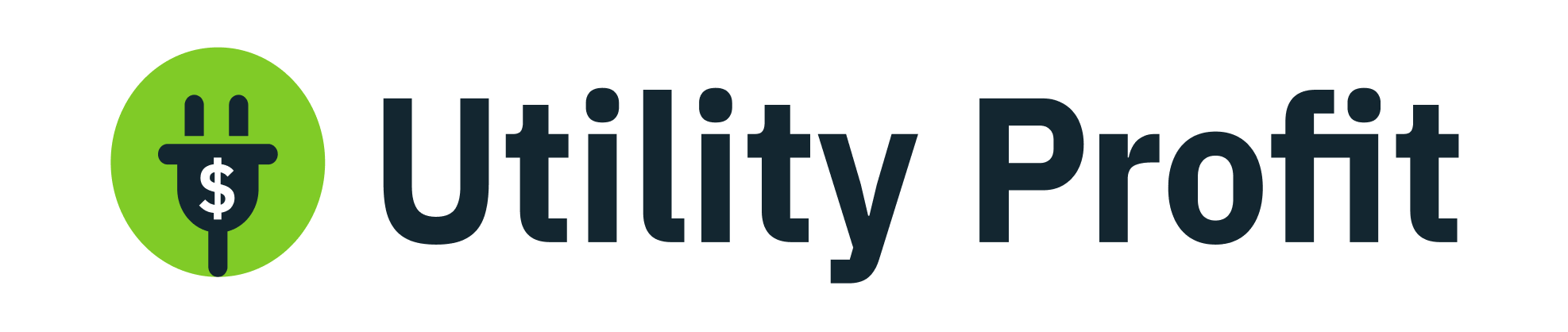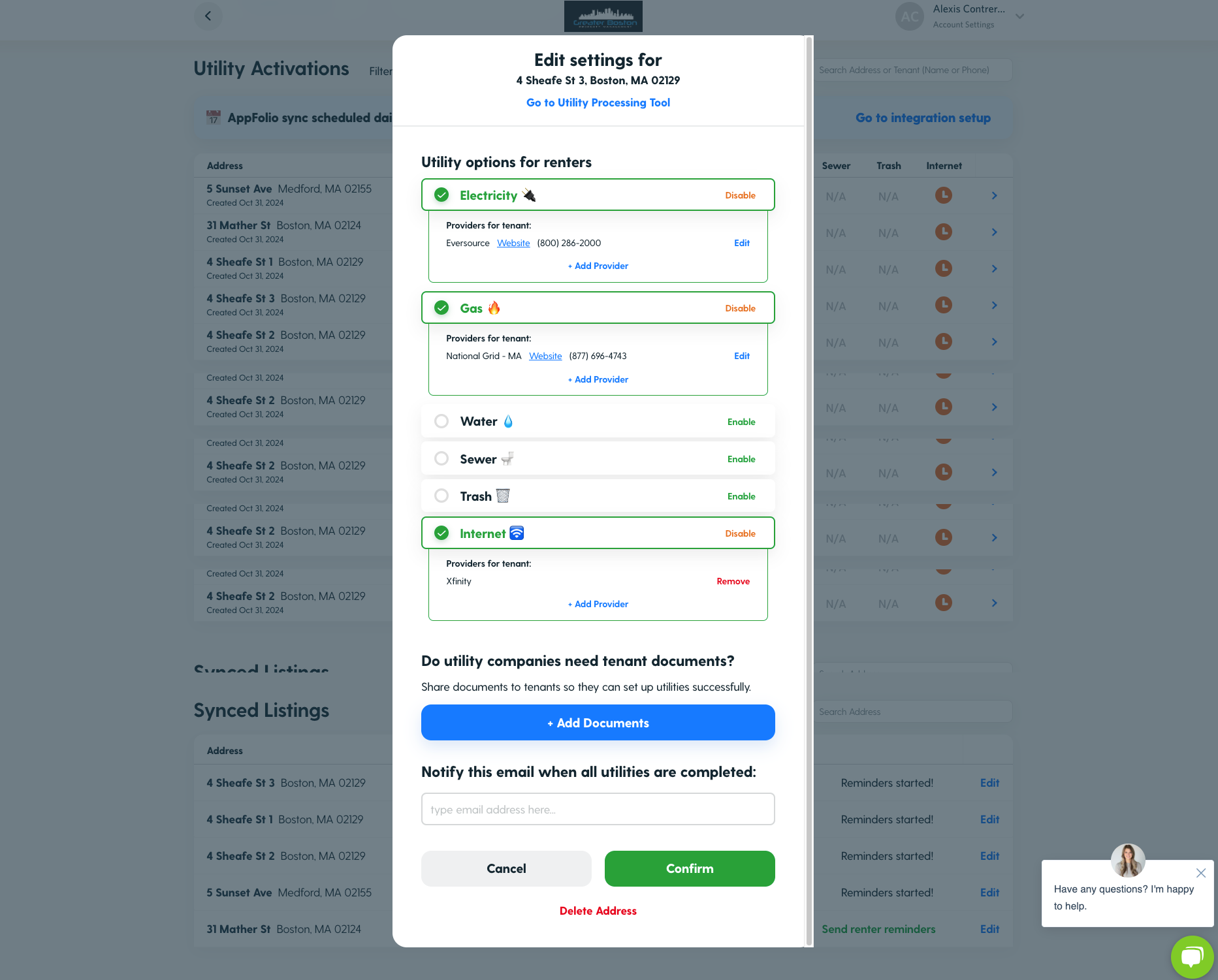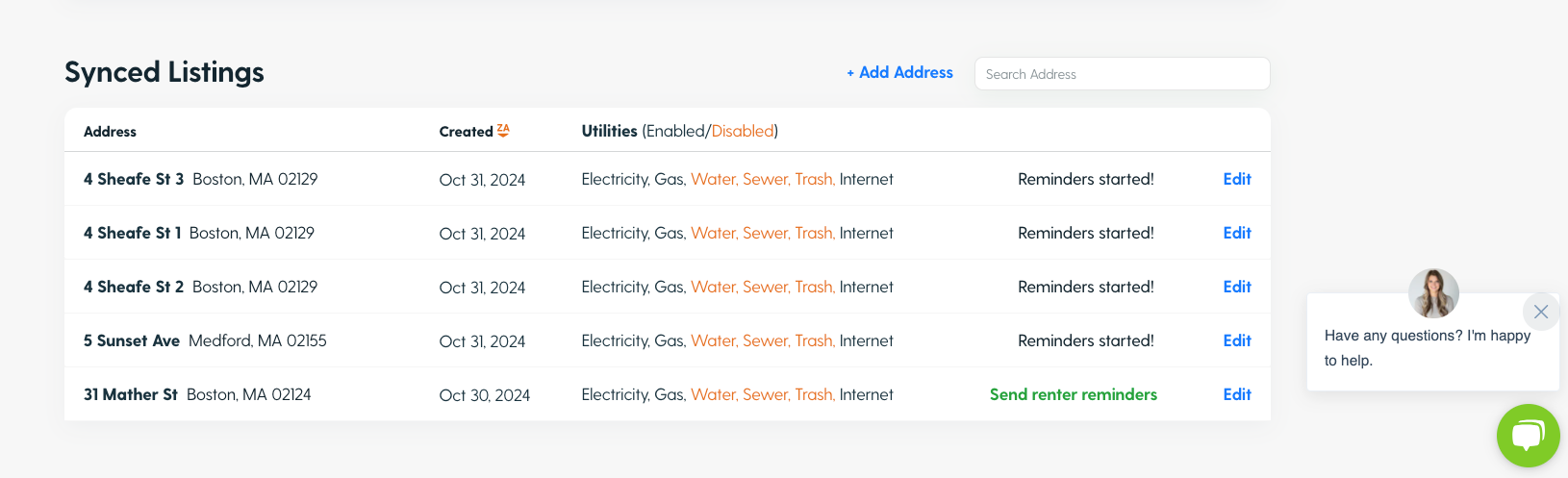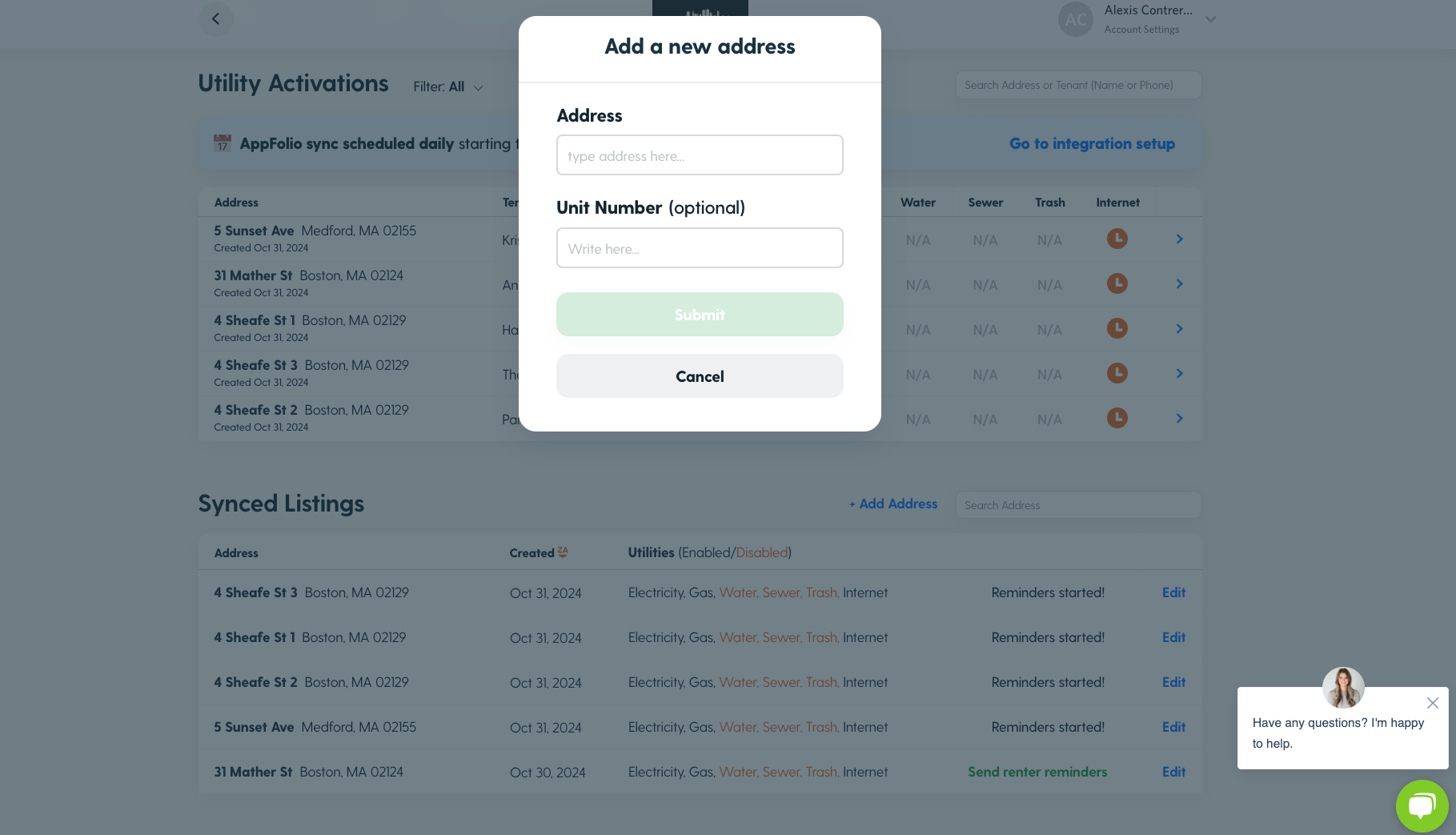How to Update a Synced Listing with an Incorrect Address in the Platform
If you notice an incorrect address in your synced listings, follow these steps to update it and ensure the utility setup goes smoothly:
Steps to Update an Incorrect Address
1. Confirm the Correct Address
Verify the correct address using your lease documents or property records.
2. Delete the Incorrect Address
Navigate to the Synced Listings Dashboard in the platform.
Locate the listing with the incorrect address.
Click Delete to remove the incorrect address from the dashboard.
3. Add the Correct Address
Use the Add Address feature in the dashboard.
Enter the correct address, ensuring all fields (e.g., street address, unit number, city, zip code) are accurate.
Save the updated address to reflect it in your listings.
4. Check for Updates
Wait a few seconds and refresh the page to see the changes.
Double-check the updated address to confirm it displays correctly.
Contact Support If Issues Persist
If the address still displays incorrectly, reach out to us for assistance. You can:
Use the Chat Bubble in the bottom-left corner of the platform.
Email us at accountmanager@utilityprofit.com.
Call us using the contact details in your platform.